Written By Sadi Tech
 |
| Image Source - YouTube | Image by - Sadi Tech |
Do you want to post to all Facebook groups with just one click? Do you want to share posts to multiple groups? So, don’t worry know that I represent a New Strategy that has given you more sharing in multiple groups with one click.
As you probably know, the purpose of Social Media's strategy is to build and maintain presence on social media. Both large and small, public and private, national and international organizations strive to be present in the lives of their users / clients, and social networks are important places that need to be in place to achieve this goal.
That is why, in this post, we will bring you great tips, advice, and quick and easy-to-use tips that will help you build a presence, and allow you to post to many Facebook groups. at the same time, as experts do!
My Youtube Video:
How to Share on Multiple Groups?
You need to follow the following Steps to help you share posts to all Facebook Groups with just One Click:
- First, Open the Playstore and Search “Kiwibrowser”, then download. The following image shows that app.
Note: See the App icon carefully and do not follow a different App.
- Note Open Kiwibrowser and open Facebook.
Then, Log In to Your Facebook I would like those where you want to share your post to all Facebook Groups with one click.
- After logging in to your Facebook account, you need to add and expand. Click 3 Lines from the top right and scroll down and find the Extension Option.
After clicking on the Extension option, you need to click Developer Mode.
- After clicking Developer Mode, Know that you need the Extension you uploaded. Note that click (+ from Zip / .crx / .user.js) and you need an extension, which you have provided with my YouTube video link below (Press YouTube Link). And Make it in the Description Box and Download it.
- After Adding, Extension knows that you go back and click 3 Line Options and then Scroll down and finally Find this type of Extension:
- Click on Extension, go to New Tab and Know the scroll down and get the Facebook Auto Poster option This type of:

- After clicking Facebook Auto Poster, know that you are waiting a few seconds because you are all loading groups. And then you see this kind of visual link and you know Insert Your Message / any link you want to share. Then select the time interval between applications.

- Note that you can click on Select All Options to Select All Facebook Groups You want to share your post with. Then click Send Option:
The great advantage of Facebook auto poster, Postcron is that it is very simple and accurate, and saves you a lot of time and energy. With this smart tool, you can edit your daily posts months in advance (on Facebook profiles, pages, groups and events, Instagram accounts, Twitter accounts, Google+ pages, LinkedIn profiles and pages and boards -Pinterest) in just a few hours.
Now you have all the information you need to start saving your time and energy in your Community Manager work. Features such as “Posting to multiple groups at once” and “Uploading list posts from a single spreadsheet” help you get a good start to your work.
Facebook's new policies allow for sending to groups via authorized third-party applications (such as Postcron), but only if the group is connected to the Postcron application in its settings.
If you are a team leader, here are all the steps you will need to follow:
- Log in to your Facebook profile with the required permissions at https://www.facebook.com/
- Sign in to your Postcron account at https://www.postcron.com
- Click the Facebook button at the top right of your dashboard and then click on the Facebook Download Group.
- Since you are already logged in to your Facebook profile, you will not need to enter your login details. Click the Group you'd like to connect.
- Click Add.
- You will be taken to your Group settings on Facebook. Scroll down the Applications section and click Add Apps. Select Postcron and click Add, followed by Done.
- Jump back to your Postcron account and you should see your Facebook Group connected.
Posting and Posting to multiple accounts at once saves time and energy. So, what feature did you find most useful? Do you think we should add more features? Let us know!
If you have anyproblem then Tell me on the Comment Box & My any social media account (Facebook Page, Instagram). And Don't Forget To Subscribe My Channel.
Thanks To Visiting My Website ....
Also See: Amazon (Company) Full Detail,









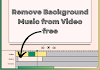



0 Comments