How to Remove Background Music from Video free (Step by Step Guide)
There are many ways to
remove background music or noise from a video. But I can share with you the
best method by which you can easily remove background music or noise. You can
also remove your background using this method if you want to infect others. You
can remove copyright music or songs from this method.
Sounds that can be
easily removed can again be removed using free noise removal tools. In
addition, you can easily remove the background music from the video if the
volume is low. Conversely, high-tempo, busy, and noisy background music will be
more difficult to remove without removing other sounds.
Here I can share with
you an online tool with which you can edit audio and video. This website works
as a video editor. Video editing apps are mostly very hard to use, and their
size makes them difficult to download. So, here I can share how to remove
background noise from video by using a video file or audio tracks.
Noise reduction is
most important to create the best video. On these websites, you can only upload
your video or video clip to remove background noise from audio and video.
How to use Background Music Remover Online (Easy Guide)
VEED.IO
Is your background
video annoying? Don't be afraid! VEED is a super-simple tool that removes
background noise with a single mouse click. There is no need to re-upload the
video. There is no need to buy expensive sound-blocking microphones.
Here you can easily
clear the background music. VEED is the best website or online tool to remove
background music from audio or video. Here below, I can share a few steps on
how to use VEED to remove background music or other noise from video online for
free.
Step 1: Click here to
open the website named VEED.IO
Step 2: You can see
the option "Choose Video." Click on it and upload the video from
which you want to remove background noise or music.
Step 3: Know that you
have seen a video editor online or editing. Click on the below video track, and
then you will see the Audio option.
Step 4: Click on the
audio option, and if you see the Mute Audio option, click on it.
Step 5: After
completing the process, you have successfully removed background music or
noise.
Step 6: Click on the
Export option and download it.
KAPWING
Kapwing is completely
free to run. Just upload your video and start editing. Extend your editing
workflow with our powerful online tools.
Start creating
instantly with thousands of templates and copyright-free videos, images, music
and GIFs. Reuse content from the Internet by pasting a link.
Kapwing is the best
website to noise cancelling. Here you can easily Clean Audio and change audio
track just by uploading audio files.
Here's how to remove
background audio or noise with Kapwing.
Step 1: Open the
Kapwing.
Step 2: Click on
"Upload Video or Audio."
Step 3: After
uploading, select the track below and go to the Effect option.
Step 4: Click on
"Detach Audio." Then your audio track is given below the video track.
You can clean or remove audio easily.
Step 5: After
completing, click on "Export Project" and download it.
MEDIA.IN
Create and edit videos
for free with Media.io online video maker. Create a video from video clips,
images, and audio, and music in a few clicks without a watermark.
Unlike most online and
offline video editors, Media.io is completely free and leaves no watermark when
exporting video. Media.io can help creators and storytellers edit and display
videos in a completely different way.
Here's how to remove
background music from a video with Media.io
Step1: Upload your
video file to Medio.io
Step2: Select the
"noise" you want to muffle; in that case, we need to remove all
audible music from the video.
Step3: Press the
"Start" button to remove the music.
Step4: Click the
"Download" button to save the muted video.
Conclusion
These were some of the easiest ways to remove
background music from a video on various devices and platforms.
You can easily remove music from a video with or
without commentary and it doesn't have to be complicated. This blog showed you
how to use the three best methods to remove music from a video, with or without
voice. All you have to do is try any of the above methods and you can enjoy
using your videos for various purposes without background music.
You can use simple apps like YouCut and VideoMute on
your mobile phone.







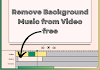



1 Comments
Nice
ReplyDelete