Add a "Next Page" Navigation Button in Your Blogger Website
To add a "Next Page" navigation button to your Blogger website, follow these steps:
- Sign in to your Blogger account and go to the dashboard for the blog you want to edit.
- Click on the "Template" option in the left-hand menu.
- Click the "Edit HTML" button.
- Scroll down to the bottom of the template code and locate the code for the "Blog Posts" section. This will typically be within a block of code that looks something like this:
<b:section class='main' id='main' showaddelement='no'><b:widget id='Blog1' locked='true' title='Blog Posts' type='Blog'>...</b:widget></b:section>
- Add the following code within the "Blog Posts" section, replacing "YOUR_BLOG_URL" with the URL of your blog:
<b:if cond='data:blog.pageType == "index"'><b:if cond='data:blog.pageNumber != "1"'><a expr:href='data:blog.canonicalUrl + "?" + data:blog.pageNumber - 1'>Previous Page</a></b:if><b:if cond='data:blog.pageNumber != data:blog.totalPages'><a expr:href='data:blog.canonicalUrl + "?" + data:blog.pageNumber + 1'>Next Page</a></b:if></b:if>
This code will add a "Previous Page" button to all pages except the first page, and a "Next Page" button to all pages except the last page.
- Save your changes by clicking the "Save template" button.
Your blog should now have "Next
Page" and "Previous Page" navigation buttons at the bottom of
each page of posts.
For more, click on the given link and get more easy steps for adding a "Next Page" navigation button to your Blogger website.


.png)
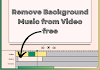





0 Comments